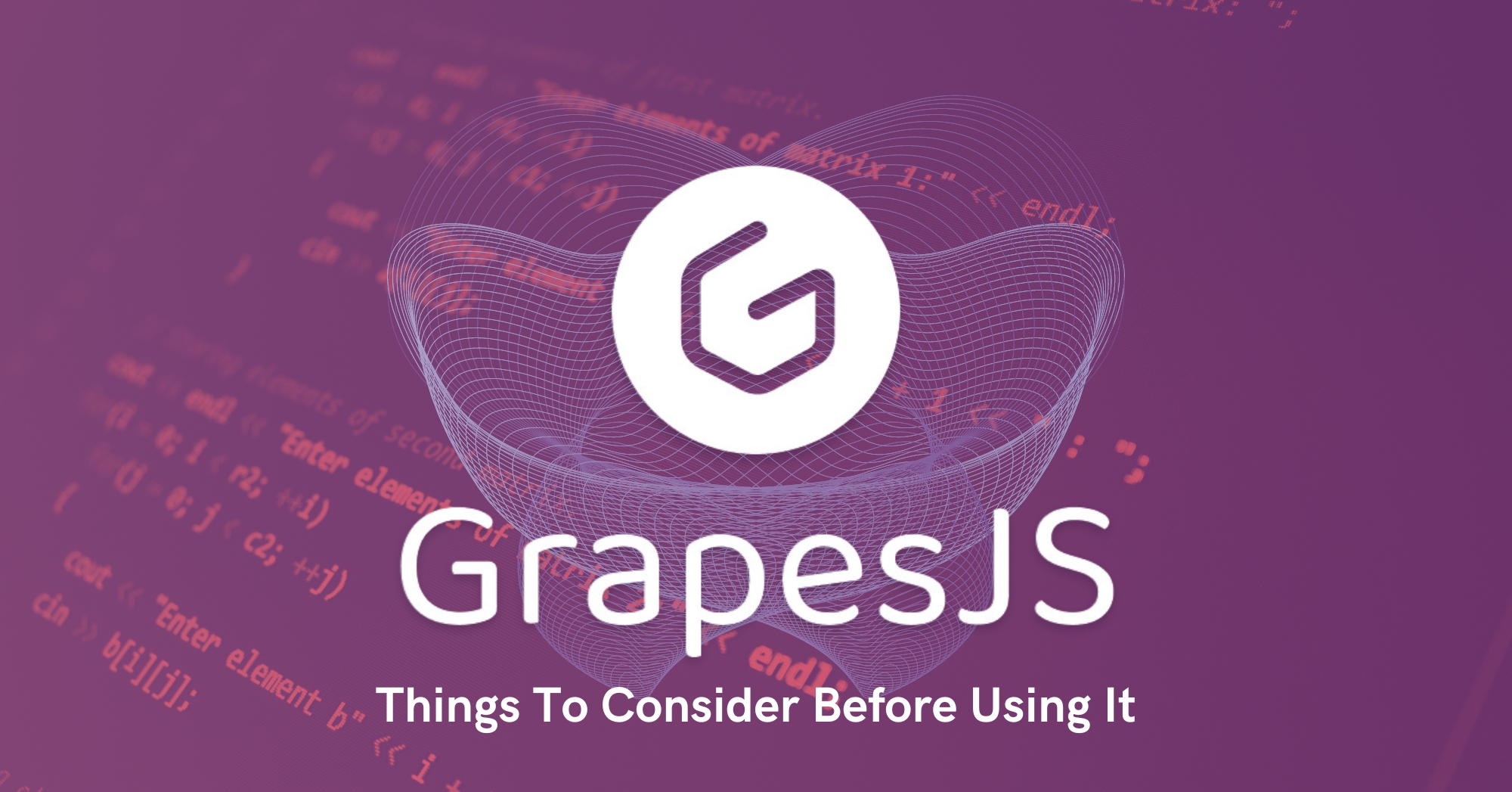Table of Contents
Open-source builders have revolutionized web development, making it easier for designers and developers to create websites and web applications without needing extensive coding knowledge. These free, flexible, and customizable tools have become incredibly popular among the web development community, allowing them to collaborate and share code, leading to faster development times and more efficient workflows.
The history of open-source builders dates back to the early 2000s when Content Management Systems (CMSs) like WordPress, Drupal, and Joomla gained popularity. These CMSs allowed users to create and manage web content without writing code from scratch. As the internet grew, the need for more advanced web development tools increased. This led to the creation of open-source builders such as Bootstrap, Foundation, and Materialize, which were frameworks for building responsive web designs. In recent years, the rise of web page builders like GrapesJS, Mobirise, and Webflow has also given users the ability to create websites visually.
The development of open-source builders has come a long way since their inception and has become an indispensable tool in the web development industry, with more innovative and user-friendly options emerging over time.
What is Grapesjs?
GrapesJS is a fantastic tool for web designers and developers who want to create stunning, responsive websites without the need for extensive coding skills. This open-source web page builder offers a user-friendly interface that allows users to drag and drop elements, customize them, and see their changes in real time. With GrapesJS, users can create beautiful, functional websites in no time, and the best part is that they don’t need to have a lot of technical expertise to do so.
One of the great advantages of GrapesJS is its wide range of pre-designed templates and components, which make it easy for users to get started. These templates and components can be easily customized, and users can add their own elements to create truly unique websites. GrapesJS also allows users to export their designs in various formats, making it easy to share their work with clients or colleagues. Whether you’re a seasoned web developer or just starting out, GrapesJS is a powerful and flexible tool that can help you create stunning web pages quickly and efficiently.
Things to Consider Before Leveraging GarpesJS
The Flexibility of Default Layout:
Before using GrapesJS, there are a few things you should consider. One of these is the flexibility of its default layout. GrapesJS offers a wide range of pre-designed templates and components, which can be a great starting point for your design. However, it’s important to remember that these templates may not always fit your specific needs. So, before you start using GrapesJS, take some time to consider whether its default layout is flexible enough to accommodate your design goals.
Another thing to consider before leveraging GrapesJS is the level of technical expertise required to use it effectively. While GrapesJS is designed to be user-friendly and accessible to web designers of all skill levels, there may be a learning curve involved. So, if you’re new to web design or have limited technical expertise, you may need to spend some time familiarizing yourself with the tool before you can start using it effectively.
Ultimately, GrapesJS can be a powerful and flexible tool for web designers and developers who want to create stunning, responsive websites quickly and efficiently. By considering these factors before getting started, you can ensure that you’re able to make the most of the tool and create websites that truly stand out.
here’s an example of how you can create a custom layout in GrapesJS using code:
-
Define your HTML structure:
Let’s say you want to create a custom layout with a header, sidebar, and main content area. Here’s an example HTML code that defines this structure:
<div class="header"> <h1>My Custom Header</h1> </div> <div class="container"> <div class="sidebar"> <h2>Sidebar</h2> <ul> <li>Link 1</li> <li>Link 2</li> <li>Link 3</li> </ul> </div> <div class="main-content"> <h2>Main Content</h2> <p>Lorem ipsum dolor sit amet, consectetur adipiscing elit. Nulla sagittis semper velit, et commodo odio facilisis a.</p> </div> </div>
-
Add Custom CSS:
Now that you have your HTML structure, you can add custom CSS to style it according to your design goals. Here’s an example CSS code that styles the custom layout:
.header { background-color: #333; color: #fff; padding: 20px; } .container { display: flex; } .sidebar { width: 30%; background-color: #f2f2f2; padding: 20px; } .main-content { width: 70%; padding: 20px; }
-
Import into GrapesJS:
To import your custom layout into GrapesJS, you need to create a new block in the tool and add your custom HTML and CSS code to it. Here’s an example code that does this:
var editor = grapesjs.init({ container: '#gjs', components: '<div class="header"><h1>My Custom Header</h1></div><div class="container"><div class="sidebar"><h2>Sidebar</h2><ul><li>Link 1</li><li>Link 2</li><li>Link 3</li></ul></div><div class="main-content"><h2>Main Content</h2><p>Lorem ipsum dolor sit amet, consectetur adipiscing elit. Nulla sagittis semper velit, et commodo odio facilisis a.</p></div></div>', style: '.header{background-color:#333;color:#fff;padding:20px;}.container{display:flex;}.sidebar{width:30%;background-color:#f2f2f2;padding:20px;}.main-content{width:70%;padding:20px;} });
-
Customize Further:
Once your custom layout is imported into GrapesJS, you can customize it further using the tool’s drag-and-drop interface. You can add new elements, change colors, and adjust the layout to create a truly unique and engaging design.
By following these steps and using the example code above, you can easily create a custom layout for GrapesJS and achieve a unique and personalized design for your website.
Adding a Block Manager to GrapesJS:
can help you create better responsive components by allowing you to easily add and manage pre-defined blocks with different styles and functionality. Here’s an example of how you can add a block manager to GrapesJS:
-
Define your blocks:
First, you need to define the blocks you want to include in the block manager. Let’s say you want to create blocks for a hero section, a feature section, and a call-to-action section. Here’s an example HTML code that defines these blocks:
<!-- Hero Section --> <div class="hero"> <h1>My Hero Section</h1> <p>Lorem ipsum dolor sit amet, consectetur adipiscing elit.</p> <button>Learn More</button> </div> <!-- Feature Section --> <div class="feature"> <h2>My Feature Section</h2> <ul> <li>Feature 1</li> <li>Feature 2</li> <li>Feature 3</li> </ul> </div> <!-- Call-to-Action Section --> <div class="cta"> <h3>My Call-to-Action Section</h3> <p>Lorem ipsum dolor sit amet, consectetur adipiscing elit.</p> <button>Sign Up Now</button> </div>
-
Create your block manager:
Next, you need to create your block manager and add the blocks you defined in Step 1. Here’s an example code that creates a block manager for the blocks we defined above:
var editor = grapesjs.init({ container: '#gjs', // add the blocks to the block manager blockManager: { blocks: [ { id: 'hero', label: 'Hero Section', content: '<div class="hero"><h1>My Hero Section</h1><p>Lorem ipsum dolor sit amet, consectetur adipiscing elit.</p><button>Learn More</button></div>' }, { id: 'feature', label: 'Feature Section', content: '<div class="feature"><h2>My Feature Section</h2><ul><li>Feature 1</li><li>Feature 2</li><li>Feature 3</li></ul></div>' }, { id: 'cta', label: 'Call-to-Action Section', content: '<div class="cta"><h3>My Call-to-Action Section</h3><p>Lorem ipsum dolor sit amet, consectetur adipiscing elit.</p><button>Sign Up Now</button></div>' } ] } });
-
Use your blocks:
Once your block manager is set up, you can easily add your pre-defined blocks to your pages using the tool’s drag-and-drop interface. Simply select the block you want to add from the block manager and drop it onto your page.
By following these steps and using the example code above, you can add a block manager to GrapesJS and create better responsive components for your website with ease.
Looking to hire a Grapesjs Development team
Share the details of your request and we will provide you with a full-cycle team under one roof.
Use of MJML plugin for responsive email templates:
The MJML plugin is a great addition to GrapesJS if you’re looking to create responsive email templates. MJML is a markup language that simplifies the process of creating responsive emails, making it easier for developers and designers to work together.
Here are some of the benefits of using the MJML plugin for responsive email templates:
- Easy-to-use markup language: MJML provides an easy-to-use markup language that simplifies the process of creating responsive emails. It has pre-defined components that you can use to create your email templates, and you can customize these components to fit your needs.
- Consistent design: MJML ensures that your email templates have a consistent design across different email clients and devices. This is because it generates responsive HTML code that adapts to the device and email client that your recipient is using.
- Faster development time: With MJML, you can create responsive email templates faster, as you don’t need to write as much code as you would if you were using traditional HTML and CSS.
To use the MJML plugin in GrapesJS, you first need to install it by running the following command in your terminal:
npm install grapesjs-mjml
Once you’ve installed the plugin, you can add it to your GrapesJS initialization options like this:
var editor = grapesjs.init({ container: '#gjs', plugins: ['grapesjs-mjml'], pluginsOpts: { 'grapesjs-mjml': {/* options */} } });
After adding the MJML plugin, you can start creating responsive email templates using the MJML markup language within GrapesJS. You can drag and drop pre-built components, and customize them according to your needs, and the plugin will generate the responsive HTML code for you.
In summary, the MJML plugin is a valuable addition to GrapesJS for creating responsive email templates. It simplifies the process, ensures a consistent design, and reduces development time, allowing you to focus on creating engaging content for your recipients.
A custom style manager is a great addition to GrapesJS if you want better CSS support. The style manager is an essential feature of GrapesJS that allows you to style your elements using CSS. With a custom style manager, you can create custom CSS properties, add new classes, and create custom controls for your styles.
Here are some of the benefits of using a custom style manager for better CSS support in GrapesJS:
- Custom CSS properties: With a custom style manager, you can create your own custom CSS properties. This allows you to add styles that aren’t available in the default style manager, such as custom gradients, shadows, and transitions.
- New classes: You can create new classes in your custom style manager that you can apply to your elements. This is helpful when you want to apply styles to multiple elements at once.
- Custom controls: With a custom style manager, you can create custom controls for your styles. This is helpful when you want to make it easier for non-technical users to apply styles to their elements.
To add a custom style manager to GrapesJS, you can create a new plugin and add it to your initialization options. Here’s an example:
// Define your custom style manager var customStyleManager = { // Add your custom CSS properties properties: [ { name: 'custom-property', property: 'custom-property', type: 'text', } ], // Add your custom classes classes: [ { name: 'custom-class', label: 'Custom Class', open: true, properties: [ 'background-color', 'color', 'custom-property' ], }, ], // Add your custom controls sectors: [ { name: 'Custom', open: true, buildProps: ['custom-property'], }, ], }; // Initialize GrapesJS with your custom style manager var editor = grapesjs.init({ container: '#gjs', plugins: ['gjs-blocks-basic', 'gjs-custom-style-manager'], pluginsOpts: { 'gjs-custom-style-manager': customStyleManager, }, });
In this example, we’ve defined a custom style manager with custom CSS properties, classes, and controls. We then added this custom style manager as a plugin to our GrapesJS initialization options.
In summary, a custom style manager is a valuable addition to GrapesJS for better CSS support. It allows you to create custom CSS properties, add new classes, and create custom controls for your styles, making it easier to create unique designs for your web projects.
Final Thoughts
In conclusion, GrapesJS is a powerful and flexible web page builder that allows you to create responsive and customizable web pages without any coding knowledge. However, before using GrapesJS, there are a few things you should consider to ensure that it meets your needs and fits into your workflow.
First, you should consider the flexibility of the default layout and determine whether it can be easily customized to fit your specific design needs. You can also consider creating a custom layout or structure for GrapesJS if the default options are not suitable for your project.
Secondly, you should consider the block manager and ensure that it provides enough responsive components to create the design you need. You may also want to consider using the MJML plugin if you need responsive email templates.
Lastly, if you require better CSS support, you can consider using a custom style manager to add custom CSS properties, classes, and controls. This will allow you to create unique designs and add styles that are not available in the default style manager.
Overall, GrapesJS is an excellent tool for creating responsive and customizable web pages, and with these considerations in mind, you can ensure that it meets your specific needs and helps you achieve your design goals.